Place Luminaires on CAD Background
Instead of using the export from the Optimizer, we will place the luminaires and calculation points using manual techniques. To begin, we will use an array procedure to locate luminaires along the street following the flow of the site.
Array luminaires along a line
- Remain zoomed in to the area between markers 317-319.
- Create a Viewpoint here named Markers 317-319. Viewpoints are simply reference views you may want to return to repeatedly, or use in presentation.
- On the Viewpoints toolbar enter “Markers 317-319” and click Add.
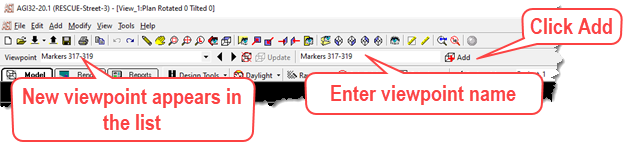
- From the Luminaire toolkit, select the L3-2m definition in the menu.
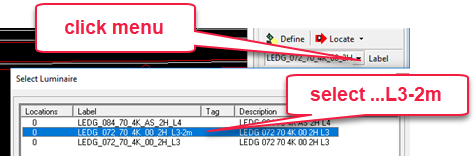
- Set the luminaire mounting height (MH cell) to 9 m in the toolkit.
- Select the luminaire Array command, Along Line option from the menu.
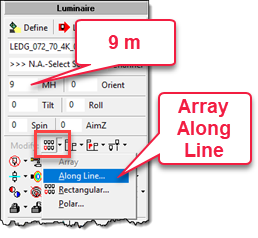
In the dialog that follows:
- Set the luminaire Orientation to Perpendicular to Line.
- Set Spacing to 62m.
- Enter and Offset of 1m (poles are 1m back from line).
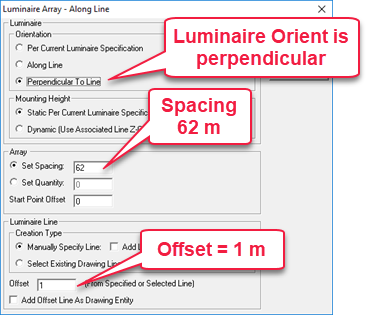
- Exit the dialog and zoom in to the area as shown below.

- Select the first point. You may want to disable Snap (F9) and Ortho (F8).
- Use the mouse wheel to zoom out and then press the mouse wheel down to Pan over. Enter points as shown below.
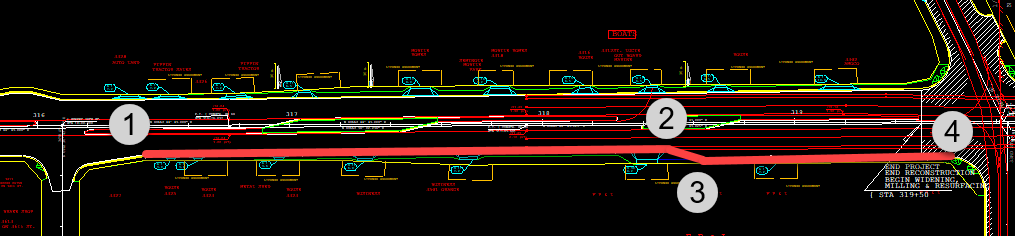
- After clicking Point #4, click the right mouse button.
- Notice the line endpoint has a small arrow attached and is waiting for your input on the Offset Direction. The arrow should point back away from the street, Press the F5 key to flip the direction.
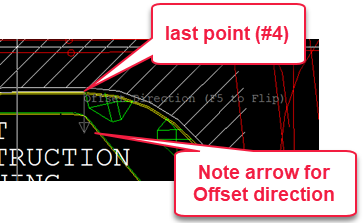
- Right click the mouse.
- There is now another arrow prompting for the luminaire Orientation. This should point toward the street.
- Right click to complete the command and drop the luminaires.
Can you do the same thing for the luminaires on the other side of the street?
- Start the Array Along Line command again (right-click to restart the last command).
- Use all the same settings in the dialog.
- Start across the street from Point#1 (capture above).
- Set a few intermediate points as the curb line follows a slight slope.
- Set your final point a little past the Point#4 across the street as shown below.

- Make sure your offset is away from the street (F5 to flip) and your luminaire Orient is toward the street (F5 to flip).
- Right click each step to advance.


