Create an Automated Report
With the calculations complete and all of our viewpoints set, we are ready to create presentation output.
- Select the Reports tab.
- Select the Create Report tab (it should be in front).
- Select Letter-Landscape template.
- Deselect Luminaire Images (this photometric file did not come from Instabase and has no associated image).
- Select Room Surface Summary.
- Click on the Banner button (You can import your own banner using the Import button at another time. Use the Help button for sizing).
- Cancel the Banner dialog.
- Click on the Summary/Footer button. Enter your own data similar to the capture below.

The Summary is information that will be displayed on the first page of your report. The Footer will be on the bottom of each report page. You can type directly or copy and paste from another document.
For example:
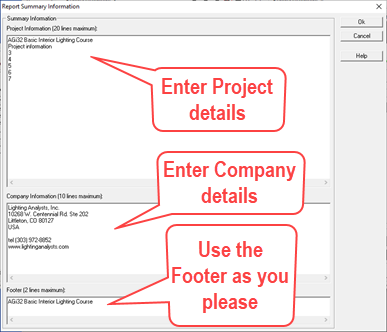
- Click OK to exit the Summary/Footer dialog.
- Click OK again to create the report.
AGi32 will refresh the screen a few times as it captures the render views, eventually displaying the opening page of the report. All your report pages are listed as buttons across the bottom of the screen. Your Model viewpoints and Render viewpoints each occupy a unique page.
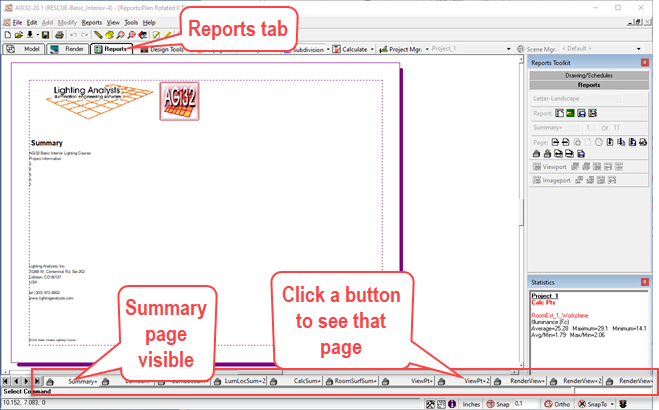
At this point you can Print the report to paper or PDF using the Print command on the toolbar or from the File menu (PDF printer must be installed). Using Page Builder with Viewpoints is the easiest and most automated method of creating output from AGi32!
 RESCUE (completed file)
RESCUE (completed file)
Open the file: RESCUE-Basic_Interior-5.agi

