Advance to Render Mode
- Click on the Render tab (note that this tab is not available when Direct Only Method is selected).
- Click on the Isometric View North West icon.
- Click on the Orbit button.
- Hold down the left mouse button and move the mouse. You can now “Orbit” around the room while looking inside.
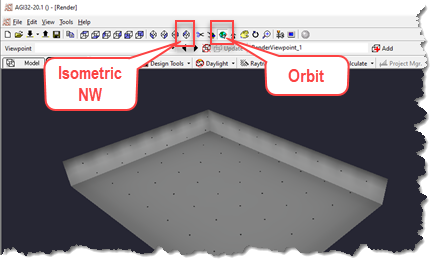
- Zoom into the view by rolling the mouse button forward. You can also Pan the view by holding down the mouse wheel while moving. Notice the luminance gradient on the walls appears “rough”.
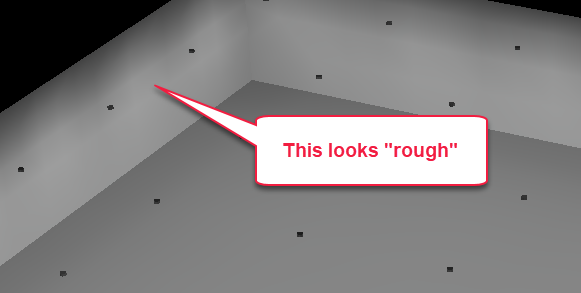
- Turn on the Pseudocolor mode by clicking on the button on the lower toolbar, this will allow you to see the illuminance on all surfaces in a colored gradient. Your view should look like the display below. The roughness of the wall shading is now even more obvious.

- Turn on the Wire Overlay from the bottom toolbar.
- Go to the Front View (an elevation view looking North) using the icon on the toolbar.
- Use the Walk command to move into the space as shown below (hold down left mouse button and move mouse forward as you steer).
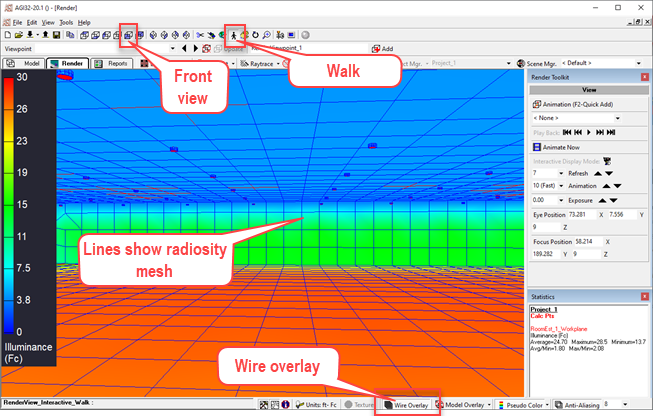
The rectangles you see in the Wire Overlay represent the radiosity "mesh". As a simplified explanation, think of each rectangle as a receiver of light. When the calculation process begins, the initial pass considers light from the luminaires to each rectangle (called Elements). At each element, some light is reflected while the remainder is absorbed. The brightest rectangle (element) in the model then exchanges light with all others (like a virtual luminaire). This process repeats itself until all light is absorbed. The fully absorbed state is called “Convergence”. When the radiosity process has reached convergence, the calculation is complete.


